Apple’s Notes application is a helpful tool for recording your thoughts, writing lists and todos, or storing snippets of text from web pages or documents. Since Notes syncs automatically in the cloud, all the information you store in the app is available across multiple devices, including your iPhone, iPad and even your Mac. That means your notes travel with you no matter where your day takes you.
The Notes app can also turn boring black text into colorful, playful handwritten words or pictures. That’s right, you can draw in the Notes apps, and here’s how to do it.
Step one

Open the Notes application on your iPhone or iPad by tapping on the icon.
Step two
![]()
Tap the “new note” button on the lower-right of your screen.
Step three
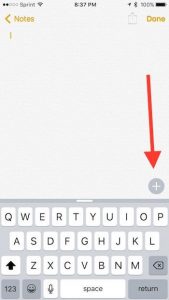
Click the plus symbol on the lower-right of your screen to open the available options. From here you’ll have the ability to create a checklist, choose a specific font, take a picture or use your finger as a stylus to create a note or draw a picture.
Step four
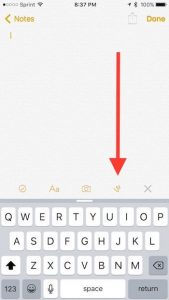
From this screen you should see several options, including (from left to right) the ability to create a checklist, choose a specific font and font color, take or include a picture in your note, draw something, or close the options tab.
Click the squiggly-looking line to open the drawing tools in Notes.
Step five
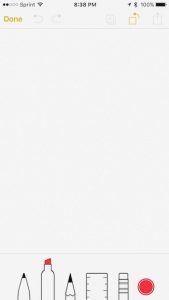
Choose your drawing tools and get busy. Notes gives you a multitude of choices to stretch your creative muscles. You can write or draw with a pen or pencil, color with a highlighter, use a ruler to make straight lines and an eraser to undo mistakes. You also have a wide range of color choices at your disposal to create notes, drawings, color pictures or whatever fun you and your kids decide to get into.

Notes can be saved to iCloud and also shared by email or text.

Leave a Reply