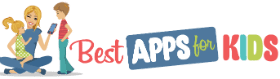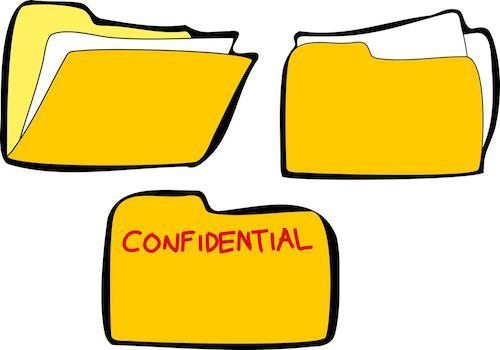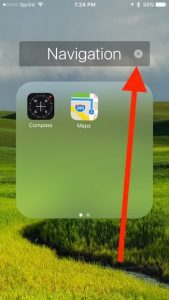Your iPhone comes with a healthy selection of Apple apps pre-installed. And, great as they are, they don’t and can’t do everything you want and need to do with your phone.
You’ve likely made more than a few trips to Apple’s App Store to download and install apps for your specific needs. Maybe you needed a scientific calculator or a more advanced note-taking app. Whatever the reason, if all those miscellaneous apps are living in disorganized chaos on your device, you probably have a hard time finding what you’re looking for when you need it most.
Lucky for you, there’s a simple way to organize those apps and clean up your iPhone home screen. They’re called iPhone folders, and they’re easy to create and use.
Why use folders?
If you kept random, loose class note laying around your room in no particular order, or your work papers were strewn about your office all willy-nilly, you’d never find a thing, right? In fact, you’d waste valuable time looking for the exact information you needed. That’s why we use things like filing cabinets, manila folders, backpacks, and other organizational tools.
You can achieve the same level of tidiness on your iPhone with self-created folders. Here’s how to do it.
How to create folders on your iPhone
First things first, you’ll need to create a folder.
Step one: Hold down on an app’s icon until all the apps on your screen begin to shake back and forth. (Important note: Do not tap the icon and let go before this happens or you will only open the app.)
Step two: Drag one app icon on top of another app icon and your iPhone will automatically create a folder for you, and even name it.
Obviously, it helps to group similar apps. Travel apps could all be placed in one folder, for example, or math apps, navigational apps, etc.
To retitle the folder if you’re not happy with Apple’s choice, just tap the X next to the title (as shown above) and input your own text.
If you later decide you want to move an app out of a folder or get rid of the folder altogether, simply drag and drop the apps that are within the folder back on to your homes screen. If you remove all the apps from the folder, the folder will be deleted for you.
As demonstrated by the image above, you can create as many folders as you like on your iPhone. Folders are great for grouping similar apps, tucking away rarely used apps, and for keeping your digital life a little more organized.