When you hit keys on an old school typewriter or a mechanical computer keyboard, you expect there to be some noise. Since there is no way to silence that tap-tap-tap sound, those who prefer the aesthetics and feel of word processors and typewriters and mechanical keyboards to the more updated touchscreens, get used to the noise. And some actually prefer it.
In this day in age, and for those of us who’ve graduated to smartphones and tablets, that clicking noise you hear when you tap on virtual iPhone keyboard keys seems completely unnecessary, if not entirely useless. Thankfully, you can turn off the maddening sound effect with just a few simple clicks.
Step one
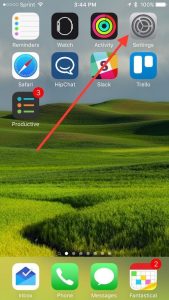
Most of the adjustments you will ever need to make to your iPhone can be found in the Settings app, and this task is no different. To begin, open Settings.
Step two
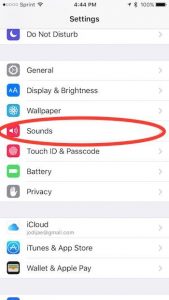
Navigate to the Sounds tab, which is midway down the page, and tap it to open those settings.
Step three
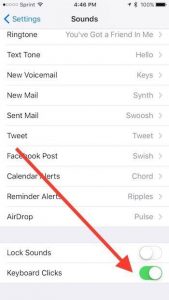
Scroll all the way down to the bottom of this screen and you’ll see something called Keyboard Clicks. Switching the slider to the left will turn sounds off, flipping it to the right will turn sounds on.
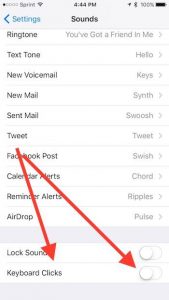
You can accomplish the same result on your iPad by following the above instructions, as well.
To lock these settings so they cannot be accidentally changed in the future, slide the Lock Sounds tab (right above Keyboard Clicks) to the right.
Silence when typing; isn’t that nice?
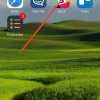
Leave a Reply