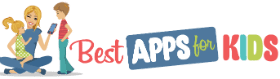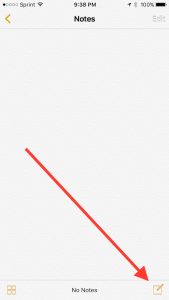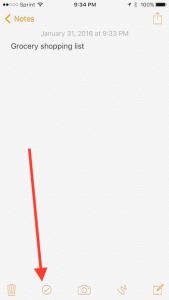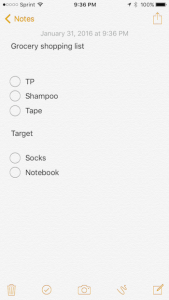Apple’s native Reminders app is a decent enough tool for creating quick standalone lists, but it also comes with a handful of limitations that prevent it from being useful in every situations. You cannot, for example, make one shopping list with multiple checklists for different stores. Instead, you are required to create separate reminders for each store, or create one, long running list and hope you remember which items are to be purchased from which store.
If you’ve been fumbling around with Reminders and trying to make it work for every situation, we have a better idea: the Apple’s Notes app. You probably already use the Notes app to keep track of a variety of different things, but here’s a well-kept secret you may not have heard: the Notes app is also capable of making very detailed checklists.
The step-by-step guide to making checklists in Notes
Okay, so let’s say you want to create a long shopping list that details items you need to purchase at two different stores. You can only accomplish this in the Reminders app by creating two separate lists. In Notes, you need only make one checklist or note. Here’s how to do it:
Step one: Open the Notes app and click on the little pen and paper icon. On the iPhone, this will be on the bottom-right of your screen, on the iPad the icon is in the upper-right corner.
Step two: Your new note should open to a completely blank page. Begin typing whatever you want here to identify your note.
Step three: To start a checklist anywhere within a note, tap on the checklist button, as shown below.
Step four: When you’re finished with your list, hit return twice to let the Notes app know that you’re done with the checklist. From here you can continue typing, or create another list, as we’ve done below.
As you move through your list of to-dos, you can check items off as you go along to keep track of your progress. If you have iCloud enabled on all of your Apple devices, your list will be updated in real time on your iPhone, iPad and even your Mac.