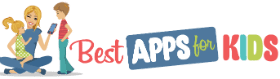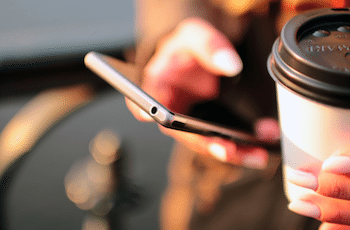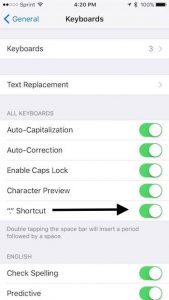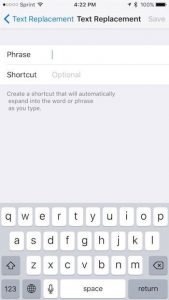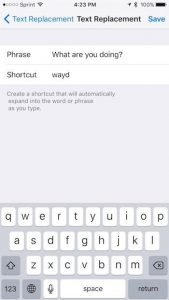If you’re all thumbs when trying to type on your phone, join the club. One of the biggest gripes people have about smartphones is the tedious fingertip typing routine one must endure to send a basic message.
Good news: you can significantly speed up your typing by using shortcuts on your iPhone or iPad.
What are keyboard shortcuts?
If the phrase keyboard shortcuts is unfamiliar to you, let’s take a moment to clear the air. A keyboard shortcut is a series of letters or symbols you can type that are short for an actual phrase or sentence.
For example, you could program a shortcut so that anytime you type the letters BRT into your Messages app, your iPhone would turn those letters into the phrase Be right there.
At its most basic, keyboard shortcuts are a way to save time when texting.
How to do it
OK, step-by-step, here are the quick instructions to getting keyboard shortcuts on your iPhone.
Step one: Open Settings
Hit the Settings icon on your iPhone to open the app.
Step two: Go to General
Scroll down to the third set of icons and click on the icon called General.
Step three: Hit Keyboard
Scroll down through the many choices on this screen until you see the icon for the Keyboard. Tap that to open your keyboard settings.
Step four: Turn “.” Shortcut on
This should be turned on by default but it doesn’t hurt to check. On the screen you’re currently on, scroll down to “.” Shortcut and make sure the slider is pushed to the right and displaying a green tab, as shown above.
Step five: Go to Text Replacement
Tap the Text Replacement tab to add your shortcuts.
Step six: Add your shortcuts
This is where you add your shortcuts. Simply hit the Plus sign on the top-right of your screen and you’ll be taken to the screen above. Type in the phrase you want to set a shortcut for, the shortcut keys you wish to use in place of the phrase, then hit Save on the top-right of your screen.
This works on both the iPhone and iPad. Theoretically, you can add as many shortcuts as you like. The shortcuts you set will work in almost every text-based program, including Messages, Mail, Notes, Pages, Reminders, and many third-party apps.